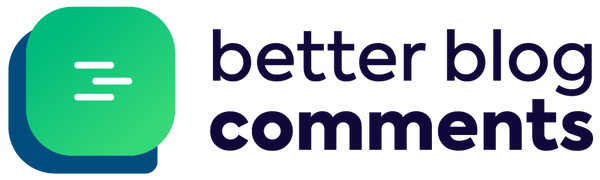Want to create a private, members-only blog on Shopify? Here’s how you can do it:
Your Options:
-
Use Shopify Liquid Code:
- Add a simple code snippet to your theme.
- Restrict access to logged-in customers.
- Cost: Free (but requires coding knowledge).
-
Use Third-Party Apps:
- Apps like Locksmith ($9/month) or Bold Membership ($9.99/month) let you manage access easily.
- Features include membership levels, group tags, and time-based access.
Why Create a Members-Only Blog?
- Reward loyal customers with exclusive content.
- Increase repeat purchases and build a community.
- Monetize premium content.
Bonus Tips:
- Use tools like Better Blog Comments ($9.99/month) to boost engagement with threaded discussions and spam protection.
- Ensure your blog design is mobile-friendly and easy to navigate.
Quick Comparison:
| Feature | Shopify Liquid Code | Third-Party Apps |
|---|---|---|
| Setup | Coding required | Point-and-click setup |
| Cost | Free | From $9/month |
| Customization | Full control | Limited to app features |
| Ease of Use | Complex | Beginner-friendly |
| Scaling | Time-consuming | Ready for growth |
Choose the method that fits your skills and budget. Start simple, focus on valuable content, and watch your members-only blog grow!
Related video from YouTube
How to Create a Members-Only Blog on Shopify
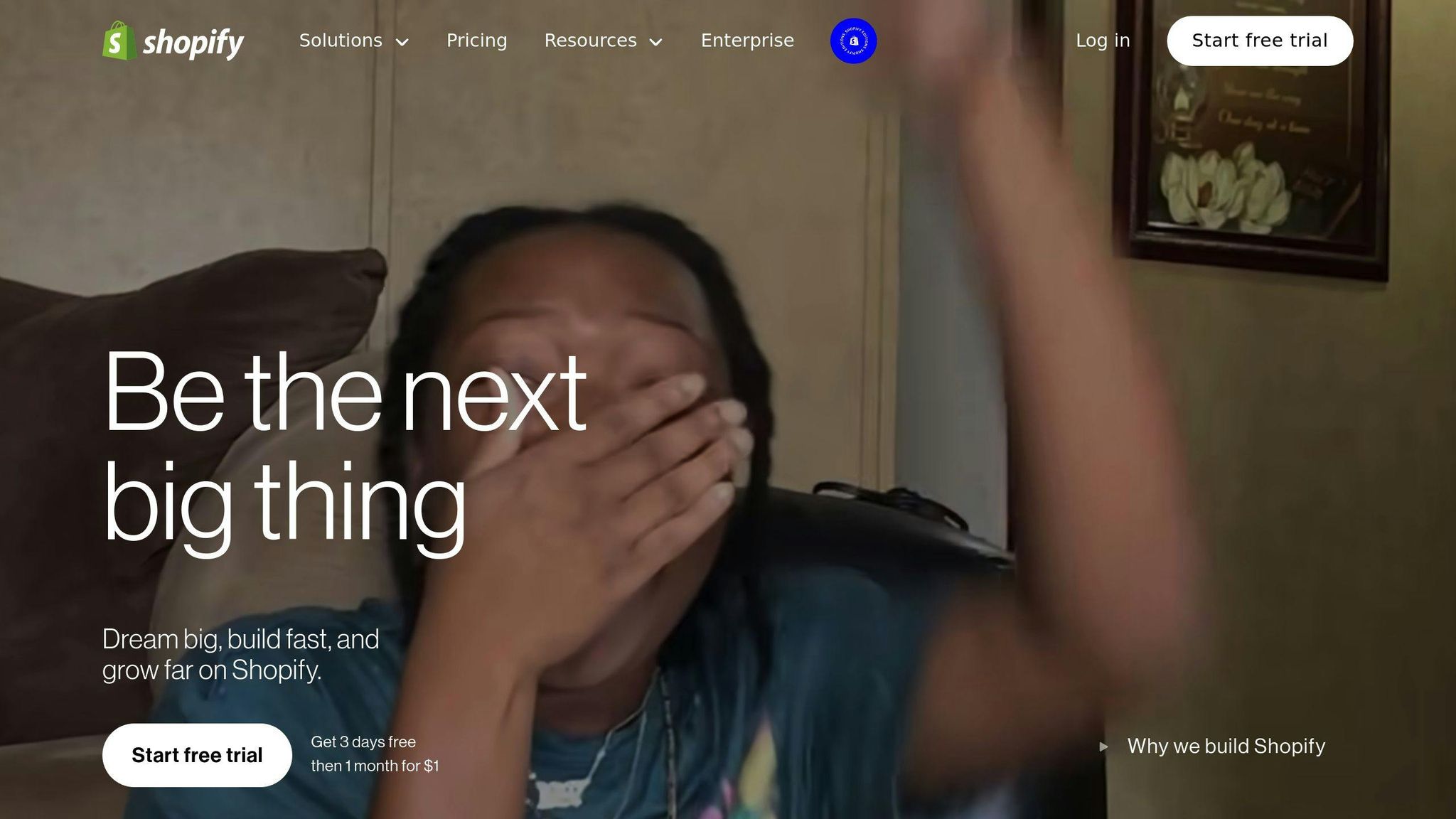
Want to set up a members-only blog on Shopify? You've got two main options: use Shopify's built-in code tools or plug in a ready-made app. Let's look at both so you can pick what fits your needs best.
Restricting Blog Access with Shopify Liquid Code
If you know your way around basic code, Shopify's Liquid code makes it easy to control who sees your blog. Here's how to get started: Go to your Shopify admin panel, click Online Store > Themes > Edit Code to find your theme files.
Here's a simple code snippet that checks if someone's logged in:
{% if customer %}
<div>Your exclusive content goes here</div>
{% else %}
<div>Login required message</div>
{% endif %}
This code does two things: shows content to logged-in customers and displays a login message to everyone else. Best part? No extra monthly fees.
Using Third-Party Apps to Manage Blog Access
Not into coding? No problem. Third-party apps let you set up member access without touching any code. Here are two popular options from the Shopify App Store:
Locksmith ($9/month) helps you:
- Sort customers into groups using tags
- Lock content based on purchase history
- Control how long people can access content
Bold Membership ($9.99/month) gives you:
- Different membership levels
- Auto-managed access
- Built-in payment options for premium content
Both apps work smoothly with Shopify's blog system - just install and go.
"The trend towards using third-party apps for membership management shows the demand for user-friendly, no-code solutions", notes Patrick Bollenbach, founder of Better Blog Comments.
Pick the method that matches your tech skills and what you need for your members. The key is making something that's both special for your members and simple for you to run. Once you're set up, focus on filling that space with content your members will love.
Tools and Tips for Engaging Your Blog Members
Improving Blog Interaction with Better Blog Comments
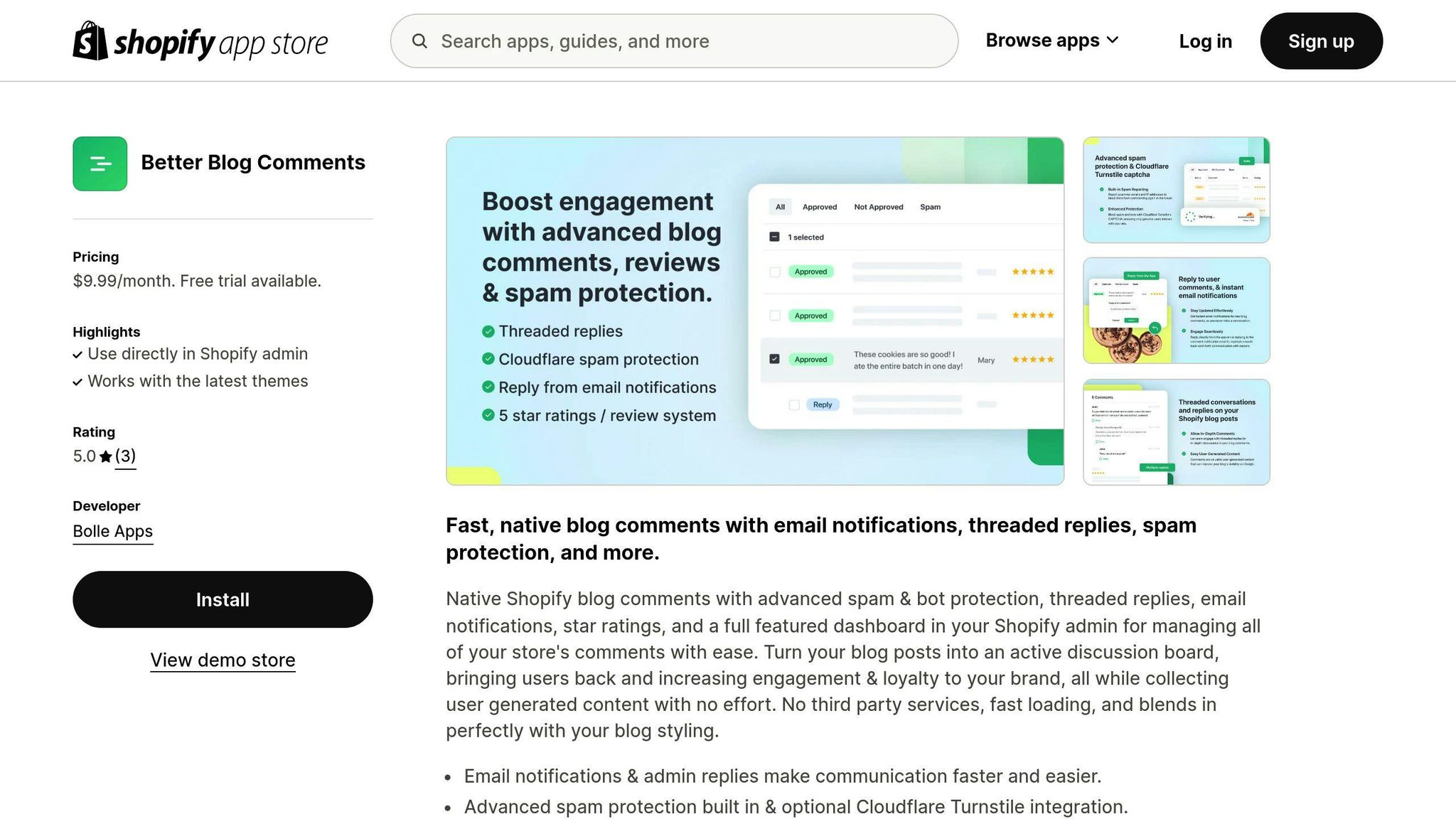
Want to supercharge your blog's community? Better Blog Comments might be just what you need. For $9.99 monthly, this app by Patrick Bollenbach adds the social features your Shopify blog's been missing.
Here's what you get: threaded discussions that make conversations flow naturally, a rating system that highlights the best comments, and solid spam protection to keep discussions clean. Plus, your readers get instant notifications when someone replies to their comments - perfect for keeping the conversation going.
"The trend towards mobile-first blog engagement shows why tools focusing on seamless interaction are essential", notes Patrick Bollenbach, highlighting how Better Blog Comments' responsive design supports the 54% of blog visitors using mobile devices.
Designing a User-Friendly Blog Layout
Let's talk about making your blog a place where readers actually want to hang out. It's not just about looking pretty - it's about creating a space that works for your readers.
Here's what really matters in blog design:
- Mobile-Ready: With 54% of readers on phones, your blog needs to look great on small screens
- Smart Navigation: Make it dead simple for readers to find what they're looking for
- Clear Content Structure: Use headers, spacing, and visual cues to guide readers through your posts
Want to test drive some layouts? Check out Bloggle - they offer a 14-day free trial to play around with different designs.
Pro tip: Keep your blog's look in sync with your store's style. Use consistent colors, fonts, and design elements to build brand recognition. And don't set it and forget it - watch how readers interact with your blog and tweak the design based on what works best for them.
sbb-itb-59b615f
Deciding Between Coding or Apps for Your Blog
Want to set up a members-only blog on Shopify? You've got two main options: roll up your sleeves with Shopify Liquid code or pick a ready-to-use third-party app. Let's break down what each means for your business.
Liquid Code vs. Third-Party Apps: A Comparison
Here's what you need to know about each option:
| Feature | Shopify Liquid Code | Third-Party Apps |
|---|---|---|
| Initial Setup | Need coding skills | Point-and-click setup |
| Cost | Free code, might need dev help | From $9/month (Locksmith) |
| Control | Full design freedom | Limited to app options |
| Updates | You handle everything | Apps do the heavy lifting |
| Growth | Gets trickier as you grow | Ready for more members |
If you know your way around code, Liquid lets you build exactly what you want. But remember - you'll spend time setting it up and fixing issues when they pop up.
"Shopify's limited native blogging tools make third-party apps a popular choice for ease and functionality", notes a Shopify Plus expert.
Apps like Locksmith and Bold Membership (starting at $9.99/month) come packed with everything you need to run a membership site. They're like having a tech team in your pocket - minus the hefty price tag.
Here's a smart approach: Start with an app if you're new to this. You can always switch to custom code later when your needs get more specific. Pick what works now, but keep one eye on where you're headed.
The best choice? It boils down to three things: your tech know-how, what you can spend, and where you see your blog going. Once you've picked your path, you're all set to build something your members will love.
Conclusion
Want to make your Shopify store stand out? A members-only blog could be just what you need. We've shown you how to set one up, whether you're comfortable with code or prefer ready-to-use solutions.
You've got two main options: diving into Liquid code for complete control over your setup, or using apps like Locksmith and Bold Membership for a simpler approach. Pick what matches your skills and time.
"The trend towards creating exclusive content and membership areas has become essential for enhancing user engagement and loyalty in today's competitive e-commerce landscape", notes a recent Shopify Plus report.
Once your blog is up and running, think about adding features that get people talking. Better Blog Comments, for example, lets your members have actual conversations through threaded replies. Start small with what you can handle now - you can always add more features later.
Here's what matters most: give your members content worth reading and ways to connect. Do this right, and your members-only blog won't just build a stronger community - it'll help boost your sales too. The key is picking the right setup method for YOU and sticking with it.
FAQs
Can you password protect pages on Shopify?
Want to keep some of your Shopify content private? You've got options.
The basic way is through Shopify's built-in password protection. Just head to Online Store > Preferences, flip the 'Password protection' switch, and set your password. Simple, but it's an all-or-nothing deal - it locks down your entire store.
Need more control? That's where apps come in. Tools like Locksmith or Bold Membership let you get picky about who sees what.
Here's how the options stack up:
| Feature | Built-in Protection | Apps |
|---|---|---|
| Access Control | Whole store only | Pick specific pages |
| User Management | One password | Multiple user groups |
| Customization | Basic options | Lots of choices |
For example, if you want to make certain blog posts available to VIP customers only, or restrict access to specific product collections, you'll want to check out these third-party apps. They give you the power to create different access levels and manage multiple user groups - something you just can't do with Shopify's basic password protection.